How to install the Zeon repo extractor.
Step 01 – Click on the Download Sileem App Installer button located on the iPhone Jailbreak page. Make sure to login your device Safari Browser.
Step 02 – Then it will download to the Sileem App Installer on your device settings.
Step 03 – Go to your device Settings > Profile download > Enter the Device passcode.
Step 04 – Install Process will complete within a few seconds.
Step 05 – Check your device Home-screen. There will be a Sileem app installer.
Step 06 – Open the downloaded Sileem App Installer.
Step 07 – Tap the Get button of Jailbreak Methods category > Tap the Sileem Repo Extractor > Allow > Close.
Step 06 – Zeon Repo Extractor profile will download to the device settings.
Step 07 – Go to your device Settings > Profile download > Enter the Device passcode.
Step 08 – Zeon Process will complete within a few seconds.
Step 09 – Go to your iPhone’s Home-screen, You can see the Zeon app there.
Step 10 – Open the downloaded Zeon app > Tap “Zeon Repo Extractor” > Install > Permission > Tap “Close” on the Profile Downloaded tab.
Step 11 – Go to Settings > Tap Downloaded Profile > Tap Install button > Enter device passcode > Install > Tap Done.
Step 12 – You have now successfully installed Zeon Repo Extractor.
Step 13 – Open the Zeon Repo Extractor > Tap the Get Repos > Select any of Zeon Repo from the list > Copy the Repo URl. > Go back to the Zeon repo Extractor home-screen.
Step 14 – Tap the Extract Repo > Paste the copied repo url there > OK > It will take time to extract the repo > Then you can install apps.
Step 15 – Now you can install any number of Zeon Repos using Zeon Repo Extractor.