Prerequisites
- You must disable your passcode on A10 and A11 devices in order to use it. Until palera1n is gone, you won’t be able to use your passcode or any other SEP functionality. SEP features like a passcode, Face ID/Touch ID, and Apple Pay are among them.
- This may in the future be fixed on A10 devices using a SEP exploit. However, there isn’t a SEP exploit for A11 devices, so this cannot currently be fixed.
- Since the script replaces Tips with Amy’s loader app called Pogo, you must install it via TrollStore
- If your device is stuck in recovery, please run futurerestore –exit-recovery, or use irecovery -n.
- Ensure that auto-boot is consistently set to false (unless restoring rootfs)
How to jailbreak iOS 15 – iOS 16.4 using Palera1n (using Mac)
If you are using iOS 16, only this piece will apply to you. Those using iOS 15 should skip this part.
Instruction to activate developer mode in iOS 16 & higher users.
- Launch the Settings program.
- Tap on “Privacy and Security”
- Tap “Developer Mode” after scrolling down to find it.
- Before this option is available, an app must have been sideloaded.
- Turn on Developer Mode, then select “Restart.”
- Tap “Turn On” once your smartphone restarts to activate developer mode.
- setting up the jailbreak following the below steps.
Step 01 – Clone the palera1n repo from Github or clone the Palera1n tethered checkm8 jailbreak with installed Sileo and Substitute using -b tweaks – -recursive http://github.com/palera1n/palera1n && cd palera1n
*Run cd palera1n if you’ve already cloned the repository.
Step 02 – Execute “./palera1n.sh – -tweaks“
*Before running, put your device in DFU Mode.
* Add – -debug to the end and use those logs to troubleshoot if you’re having problems.
The Tips app will be replaced and blobs will be dumped when your device next boots into ramdisk mode. In order to prepare for the tether, it will also set boot args and other variables.
Step 03 – Restart recovery and then put the device back into DFU mode.
Step 04 – When the device starts, launch the Tips app, and select install.
Step 05 – You ought to have seen Sileo on your home screen. If not, select Tools from the menu. Tap Do all
Step 06 – Add the repository at mineek.github.io/repo
Step 07 – Install OpenSSH, wget, and curl
Step 08 – Make sure your gadget is plugged into your Mac, then press enter.
Step 09 – Now Sileo will vanish, and Sileo and Substitute with icons will appear. This could take a while because more packages need to be downloaded.
Step 10 – PreferenceLoader from http://apt.thebigboss.org/repofiles/cydia and NewTerm 2 from Chariz will both require installation.
Step 11 – When you hit enter on the Mac, your iPhone will restart. When palera1n shows “Done”, the tweaks should now be usable.